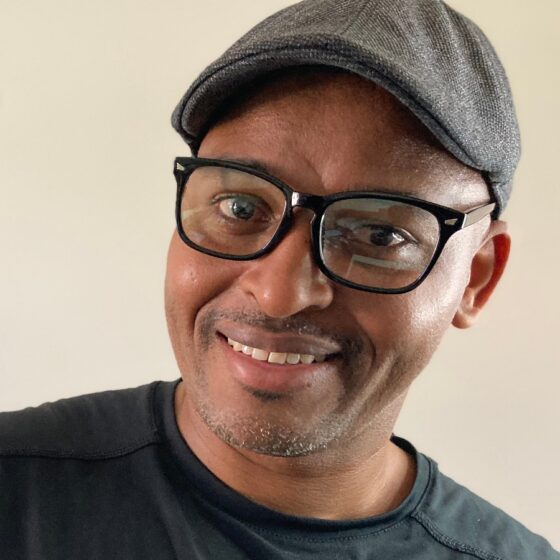Unveiling the Canvas: A Guided Tour of Procreate’s Interface

Procreate has become a digital art powerhouse, empowering artists of all levels to unleash their creativity on iPad screens.But for newcomers, the interface can seem daunting at first glance. Fear not, fellow art voyagers! This guided tour will break down Procreate’s layout into bite-sized pieces, equipping you to navigate the canvas with confidence.
Landing in the Canvas Cosmos:
Upon opening Procreate, you’re greeted by a clean canvas – your portal to artistic expression. Above it, the Navigation Bar reigns supreme. This houses essential tools like the Brush Selection button (a paintbrush icon), the Actions panel (a wrench icon), and the Color Picker (a colorful droplet).
Brush Bounty: Your Creative Arsenal:
The Brush Selection panel is your gateway to a vast library of brushes. Tap the button to reveal a categorized treasure trove, from Basics like pencils and markers to Specialty brushes for textures, calligraphy, and more. Each brush can be further customized with Brush Settings, accessed by tapping the brush icon again. Dive into the world of Size, Opacity, Blending, and Texture to tailor each brush to your artistic vision.
Color Cosmos: Painting Your Palette:
No masterpiece is complete without vibrant hues. The Color Picker, nestled in the Navigation Bar, is your chromatic compass. Tap it to unveil a rainbow of possibilities. Swipe across the color wheel, or tap the + button to mix custom concoctions. You can even create color palettes for quick access to your favorite shades.
Layers: Building Your Artistic Universe:
Procreate’s layer system is like magic for revisions and experimentation. Tap the Layers button (two overlapping squares) to unveil a panel where you can add, delete, and reorder layers. Think of each layer as a separate sheet of tracing paper on top of your canvas. You can draw on each layer independently, allowing you to isolate elements, experiment with different styles, and fix mistakes without affecting your entire artwork.
Action Packed: Shortcuts to Supercharge your Workflow:
The Actions panel (wrench icon) is your secret weapon for efficiency. It houses a multitude of shortcuts for tasks like flipping the canvas, adjusting selection, and merging layers. As you get familiar with Procreate, you can customize this panel to include your most-used actions for a streamlined workflow.
Beyond the Basics: Venturing into Procreate’s Depths:
This tour has equipped you with the essentials, but Procreate’s depths are vast. Explore the Brush Studio to create your own custom brushes, experiment with Brush Animation to bring your art to life, and delve into Selection Tools for precise editing. Remember, the best way to master Procreate is to experiment, play, and have fun!
Pro Tips for Procreate Newbies:
- Embrace pressure sensitivity: Most brushes respond to the pressure of your Apple Pencil, allowing for variations in stroke thickness and opacity.
- Utilize the undo/redo buttons: Don’t be afraid to make mistakes! Procreate’s generous undo/redo system lets you experiment without fear.
- Pinch to zoom: Need a closer look? Simply pinch your fingers on the canvas to zoom in and out.
- Export your masterpieces: Once you’re done, tap the Share button to export your artwork in various formats,ready to be shared with the world.
With this guided tour as your compass, you’re now equipped to navigate the Procreate interface with confidence. So, grab your Apple Pencil, unleash your creativity, and paint your way into a world of artistic possibilities! Remember, the most important tool is your imagination – let it guide you as you explore the boundless potential of Procreate.
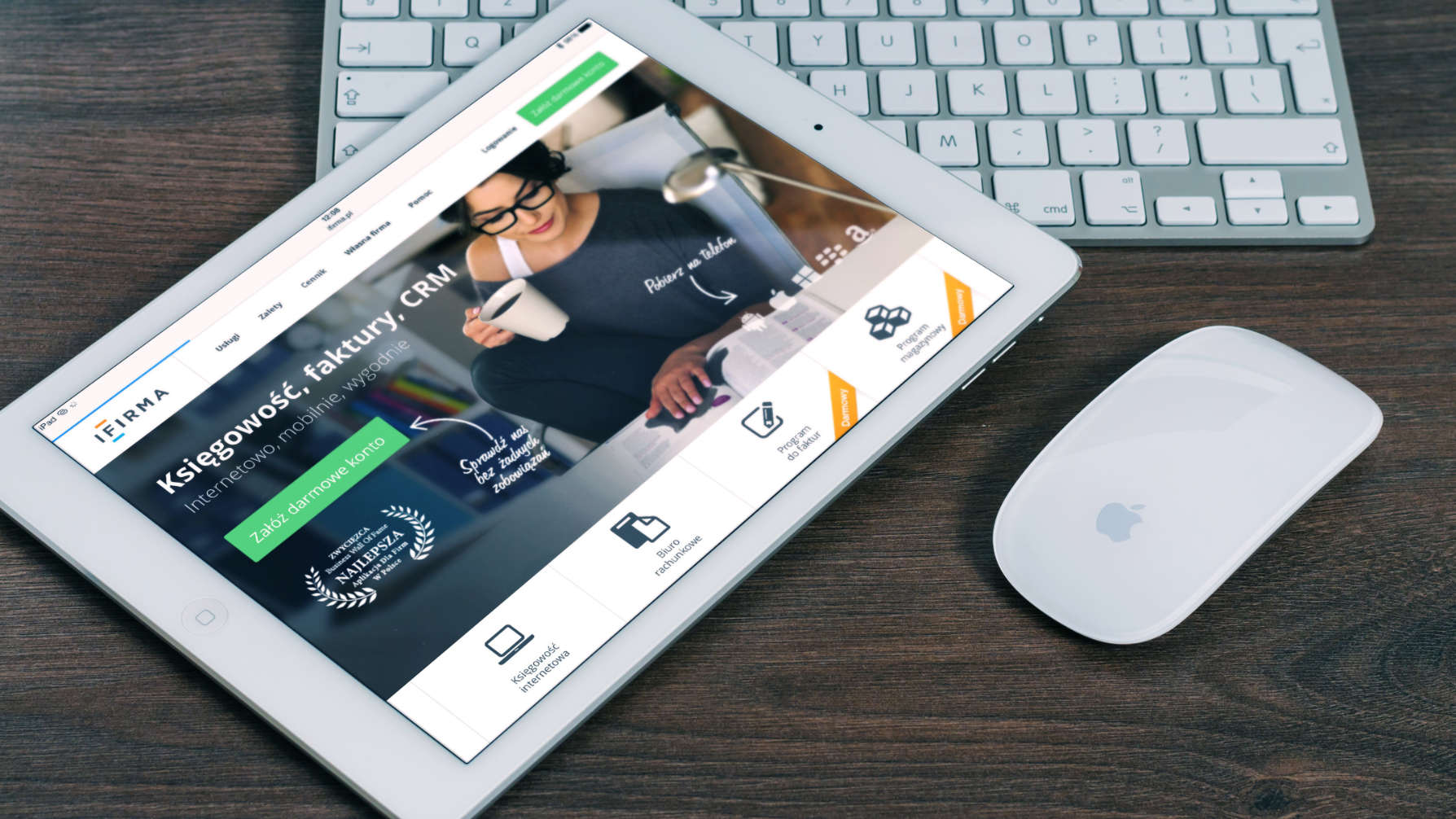
The iPad Pro has grown far beyond its humble beginnings as a simple tablet. With its raw power, expansive displays, and the increasingly…

Welcome to the exciting world of digital art with your brand new Huion 420! But before you unleash your inner…