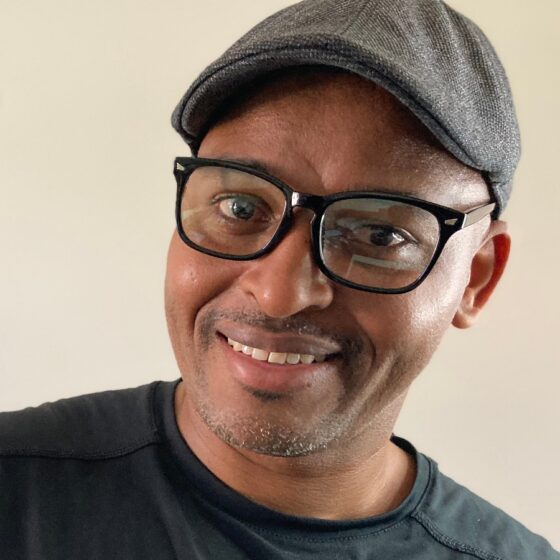Access Stock Photos: Affinity Designer/Photo on iPad

In this article, I will be explaining how to access free photos for your workflow in affinity designer and photo(version 1) on your iPad.
If you are not too familiar with those apps, affinity photo is pretty much the equivalent of photoshop. On the other hand, the affinity designer is the mirror of the illustrator. Although both apps are for your iPad they are more than capable of doing basic design. editing.
The process for both apps will be the same since they share similar layouts. First, click on the image icon located at the lower right-hand side of the screen. After doing so you are going to see the options for Pixels and Pixel Bay. On a side note, there used to be an option for Unsplash, but it’s not there anymore.
Go ahead and type in the desired image you are looking for in that little search bar. Results will vary depending on which option you choose or what you are looking for. Therefore, you will want to type in your search query in both agencies.
After you have gotten the desired image simply click on it and allow several seconds for download unto your device. All the images are high-quality so you may have to resize them to fit your work area. You can now make whatever edits you need.
Keep in mind that these are Creative Common images so you are going to have some limitations on what you can use them for. For example, many agencies do not allow commercial use.
Reading the terms of use should give you a general idea of these limitations. Nonetheless, these images are a good resource if you plan on using them for blogs and small projects.
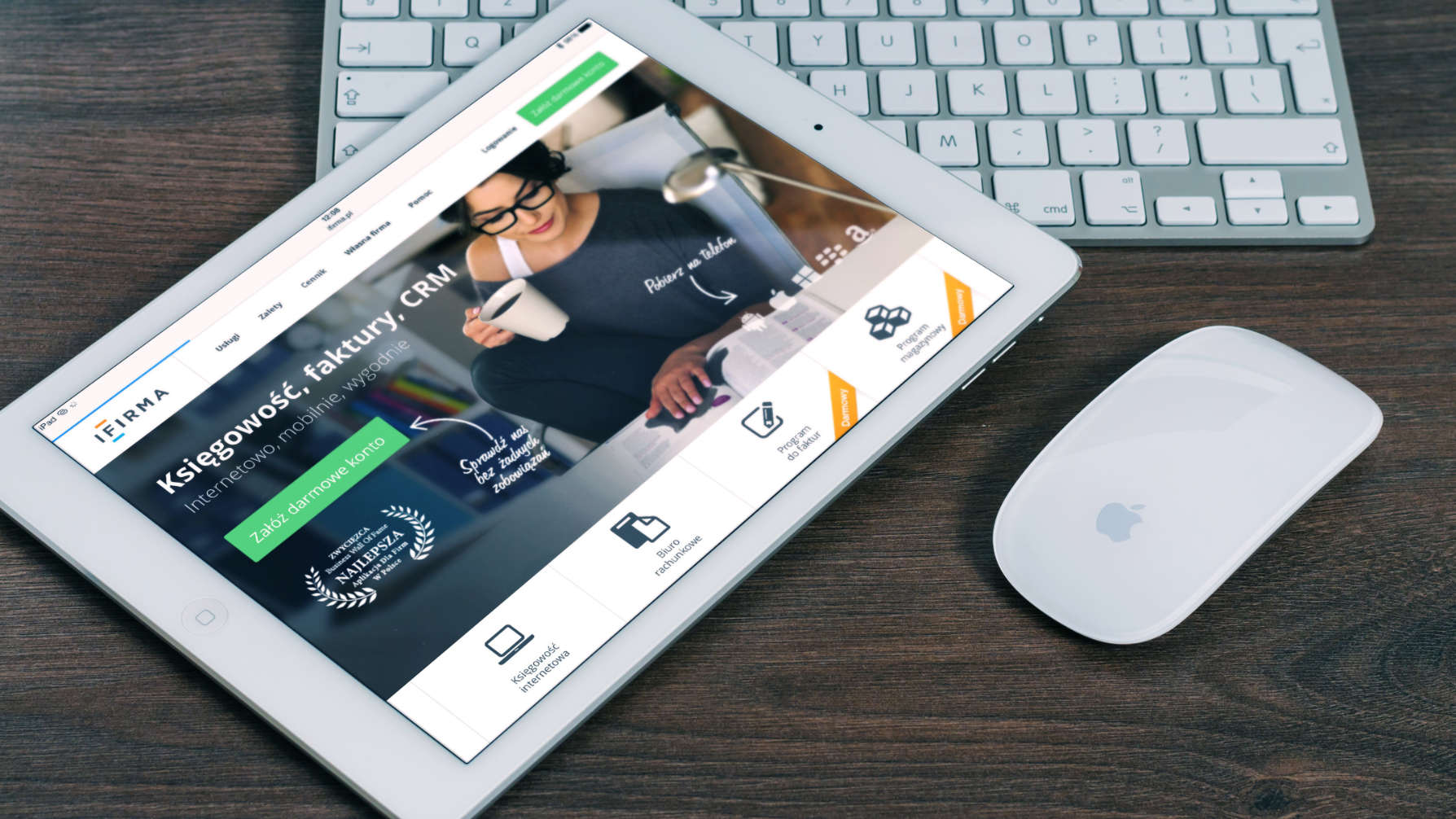
The iPad Pro has grown far beyond its humble beginnings as a simple tablet. With its raw power, expansive displays, and the increasingly…

Procreate has become a digital art powerhouse, empowering artists of all levels to unleash their creativity on iPad screens.But for newcomers, the…